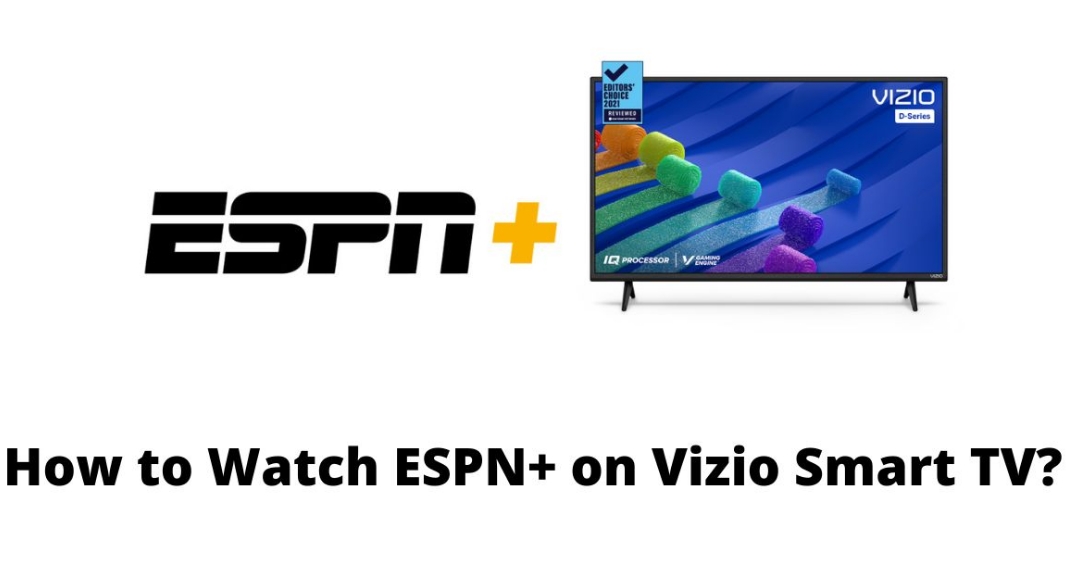Many Vizio Smart TV users wonder how to get ESPN Plus on Vizio Smart TV. Let’s take a closer look at this problem.
ESPN is owned by Disney Media Networks, the largest U.S. media holding company. The company specializes in TV broadcasts, radio reports and text broadcasts of major sporting events. Service ESPN is considered a giant in terms of coverage of world sports, is also popular among ordinary fans and fans of betting on the American national leagues in the best bookmakers’ offices around the world.
ESPN focuses not only on sports. Its channels broadcast thematic talk shows, TV series and documentaries of different genres.
Get started with the guide we prepared for you and get ESPN Plus on your Vizio Smart TV.
- Does the Vizio Smart TV have ESPN Plus
- What is the connection between ESPN+, Disney+ and Hulu
- How do I access ESPN+
- How much does ESPN+ cost
- How to Sign up for ESPN+
- How to Install and Watch ESPN Plus on Vizio Smart TV
- Sign Up with ESPN Plus
- Screen Mirror to Stream ESPN Plus on Vizio Smart TV
- Chromecast
- An Alternative Method to Stream ESPN Plus on Vizio Smart TV
- How to Use ESPN+
- Watching ESPN+ on a Mobile Device or Vizio Smart TV
- Video: How to Get ESPN Plus on Vizio Smart TV
- Conclusion
Does the Vizio Smart TV have ESPN Plus
Unfortunately, the answer is no. You won’t be able to download and enjoy watching your favorite ESPN Plus sports events on your Vizio Smart TV, because the program simply isn’t available in the internal app store of the Vizio Smart TV.

That’s why we’ve prepared a few other options for watching ESPN Plus sports on Vizio Smart TV. We’ll give you some interesting tips as well as detailed instructions on how to add the app later in this article.
What is the connection between ESPN+, Disney+ and Hulu
Disney owns a majority stake in ESPN and Hulu, which created an opportunity for cross-promotion when Disney launched its own streaming service.
Despite the lack of connection between ESPN+, Disney+ and Hulu content , you can subscribe to a subscription package that includes all three at a discounted price.
If you’re interested in subscribing to all three of these services, a package can save you about five dollars a month compared to subscribing to each of them separately.
Check out our Disney + guide if this sounds interesting, as you need to sign up through Disney + to get the deal.
If you’re already signed up for ESPN + and want to take advantage of the package deal, Disney can convert your existing account. Contact Disney for more information, but be sure to sign up for Disney + with the same email address you used for ESPN + or it won’t work.
How do I access ESPN+
Get access to ESPN + on your mobile device by downloading the ESPN app for iOS or Android and then upgrading to ESPN + as an in-app purchase.
To watch on your TV or computer, get ESPN + through the ESPN app or channel on your Roku, Apple TV, Chromecast or Amazon Fire TV streaming device or via Samsung Smart TV. Or watch in a web browser, on Xbox One, PlayStation 4 and other devices.
No cable subscription is necessary to subscribe to ESPN+, but true sports fans may not want to cut the cord completely just yet, as ESPN+ does not allow access to NBA or NFL games or important events on other channels.
Visit ESPN for a complete list of devices that support ESPN+, as well as help with setting up the app.
How much does ESPN+ cost
ESPN + costs $5.99 a month or $49.99 a year. It also comes with Hulu and Disney Plus for $12.99 a month. If you’re a sports fan, paying about $72 a year for access to such a wide range of sports content may be worth it. If you’re a UFC fan, it’s almost effortless.
While ESPN+ won’t meet all of your sports needs without NFL or NBA games, it’s a great addition to your sports media options.
How to Sign up for ESPN+
Signing up for ESPN+ is very easy, and there’s even a free trial that you can use to take advantage of the service at no extra cost.

Here’s what the registration process looks like:
- Go to plus.espn.com and click or tap to start your free trial.
- Click or tap Register.
- Enter your information, create a password, and click or tap Register.
- Choose your plan, enter your billing information, and click “Start your 7-day free trial.
At the end of the trial period, you will be charged based on the plan you chose at that point. If you decide you don’t need this service, you must cancel it before your trial expires to avoid the fee.
Your ESPN+ account is active. You can start watching immediately on the main ESPN website or download the appropriate app for your phone or streaming device.
How to Install and Watch ESPN Plus on Vizio Smart TV
As we have already verified with you, the ESPN Plus app cannot be found in the internal Vizio Smart TV app store. We have picked up some workarounds for you to stream the ESPN Plus sports streaming service to your Vizio Smart TV.

We will describe two such ways:
- Mirroring the ESPN Plus screen on your Vizio Smart TV using the app
- Mirror the ESPN Plus screen on Vizio Smart TV using the website.
Learn more about how to take advantage of these features below.
Sign Up with ESPN Plus
Before you can setup ESPN Plus on your Vizio Smart TV, you must create a ESPN Plus sports streaming service user account. So, complete the next steps to setup an user account on the ESPN Plus streaming website on your streaming devices. Power off your smartphone or laptop and begin to read the process described below.

On your handheld broadcast streaming device, like a smartphone, tablet, laptop, or any type of portable device to browse ESPN Plus on your streaming device.
Tap on the URL panel and find ESPN Plus in the specified lookup area. Once you find ESPN Plus, you will receive the official ESPN Plus site on the Internet Browser page.
Scoop up the official ESPN Plus site from the web search engine results and display it fully on your streaming device.
You should choose the account symbol in the upper right section of the ESPN Plus page of the ESPN Plus site.
Choose the Login option from those offered on the ESPN Plus streaming page.
On the Login page, you must tap on the Sign In button at the lower part of the page.
There, ESPN Plus will request you to fill in the fields provided on the page. Type in the information on the page and press the Sign-Up key to verify your registration status with the ESPN Plus Sports Broadcasting Service.
You will now receive a user ID for the ESPN Plus streaming service. Thus, you can proceed to install and stream the ESPN Plus sports streaming service on your Vizio Smart TV.
Screen Mirror to Stream ESPN Plus on Vizio Smart TV
We do not have a simple way to setup the ESPN Plus streaming sports broadcasting service in the integrated application store of the Vizio Smart TV. For this reason, we will have to find an alternate option for mirroring the ESPN Plus broadcast screen on the Vizio Smart TV unit. Please refer to the steps below to follow the method.

First of all, you need to connect your Android or iOS device to the same Wi-Fi network that the Vizio Smart TV was previously connected to.
Then on your Android or iOS device, open the Google Play Store and go to “All apps”.
You will need to enter ESPN PLUS in the specified input box in the search bar of the Google Play Store.
Select the ESPN app from the search results screen and launch it from the App Store page on the display of your Android or iOS device.
Next, select “Install” offered under the App Store tab. This will install the ESPN Plus app on your smartphone.
Once the ESPN app is installed on your mobile phone, go to your smartphone’s main screen, select the ESPN app and open it on your device’s screen.
After that, touch the Login button on the right side of the menu and type in your ESPN Plus user account settings.
Then open the ESPN Plus streaming service page and watch all the sports content on your smartphone display.
Next, you will need to go to the control panel of your Android or iOS device. Select the Cast symbol and tap it to stream the signal from the ESPN Plus screen to your Vizio Smart TV display. Here is how to mirror phone to vizio tv.
Chromecast
Chromecast is kind of like Google’s TV set-top box, but all modern TVs, like the Vizio TV, already come with Chromecast built in.

It uses the Google Cast protocol to stream content to the Vizio TV, which both Android and some apps themselves support.
That is, you can quite well stream content via ChromeCast from your iPhone as well. Apps such as Netflix, Youtube, Google Photos, and ESPN Plus are supported.
Just make sure that your device is connected to the same Wi-Fi network as the Chromecast or Vizio TV.
Next, we’ll need an app on your phone that supports ChromeCast. Let’s take YouTube as an example. Find the broadcast icon in the upper right corner. Yes, it looks exactly the same as with AirPlay.
And the algorithm is the same – select the device to which you want to transfer the video and the content will instantly appear on your big Vizio TV.
During the broadcast, remember that all the controls operate from your phone – so if you want to stop the video, rewind or open the next one, you do it on your smartphone. You can also use other features on your smartphone or tablet during the broadcast – the video on your Vizio TV will not be interrupted.
But there’s a problem – not all apps have the ChromeCast feature. What should we do in this case?
Well, then you need to stream your smartphone screen directly to the Vizio TV.
To do this, install the Google Home app on your phone. Here you need to add your device, i.e. your Vizio TV, to the app. Click the plus sign in the upper left corner, then Configure Device, New Devices, select your home and then select Chromecast in the list of devices.
Eventually, your Vizio TV should appear on the home page of the app.
When you click on the Vizio TV icon, you can easily give the command to stream your smartphone screen to it.
In general, this is a universal and the most convenient way to display a picture on the Smart TV for any smartphone and tablet with Android version 5 and above.
An Alternative Method to Stream ESPN Plus on Vizio Smart TV
This method is suitable for those who do not like a lot of unnecessary devices. The main thing is that your computer (or laptop) should have an HDMI connector.

Buy the appropriate cable, connect the devices, select the appropriate signal source on the Vizio Smart TV and that’s it – your Vizio Smart TV turns into a PC monitor on which you can do everything that you would do on a normal computer.
Our article is about how to get ESPN Plus on Vizio Smart TV, so we will consider only two options for connecting your smartphone to Vizio Smart TV – via cable.
The smartphone is connected to the Vizio Smart TV in two ways – via USB Vizio TV or HDMI. In the first case, the Vizio Smart TV must have a USB socket, but it is not always possible to connect the phone and Vizio Smart TV – here it all depends on the software of the latter.
It is best to connect your smartphone using a special MHL-HDMI adapter – almost all modern smartphones support this connection to the external screen.
How to Use ESPN+
ESPN+ can be accessed through WatchESPN, which is the main site that ESPN uses for all of its streaming services. This is the same site you would use to watch live streaming video from ESPN or ESPN2, which requires a valid cable subscription for access.

Because the content from ESPN + is mixed with other ESPN content on the same site, navigation can be a little confusing. It’s easy to select ESPN+ videos, but only if you know what you’re looking for.
When you visit the ESPN website, each video has text on it that tells you which ESPN channel it is linked to. Videos that are linked to ESPN+ also have a little yellow banner with the E+ logo on it.
Here are some of the ways you can use ESPN+ to watch live events and replays of older events:
Go to WatchESPN.com.
Hover over the ESPN+ logo to see an overview of the most popular ESPN+ content. If something looks interesting, click to see it. If not, scroll through the WatchESPN main site to find other ESPN+ content.
Scroll down to the Live section. Look for video cards with a yellow banner and a white E + logo. These are live ESPN+ broadcasts that you can access with an ESPN+ subscription. Click on any of these videos to start watching them immediately.
Keep scrolling for even more ESPN+ content, like UFC Fight Night Replays. Every video that has a yellow banner and white E+ logo is available through ESPN+.
Watching ESPN+ on a Mobile Device or Vizio Smart TV
While it’s easy and convenient to watch ESPN+ through a web browser on your computer or tablet, you can watch it in many other places with the right app.
The ESPN app is available for phones and tablets, streaming devices and even gaming consoles.
There is no dedicated ESPN + app, so if you already have the regular ESPN app, you can sign in with your ESPN + information and start streaming.
If you don’t already have the app, download it here:
- Android devices: ESPN on Google Play
- Apple devices: ESPN on the App Store
- Roku: ESPN in the Roku channel store
- PlayStation 4: ESPN in the PlayStation Store
- Xbox One: ESPN in the Microsoft store
You can stream ESPN+ from your iPhone or iPad to your Apple TV via Airplay , even the older generation that can’t run the ESPN app initially if you have the ESPN app on your phone or iPad.
You can also stream ESPN+ via Chromecast from Apple and Android phones.
Video: How to Get ESPN Plus on Vizio Smart TV
If you wanna know how to get ESPN Plus on Vizio Smart TV, watch this video.
Conclusion
We have listed the most feasible method of streaming ESPN Plus on your Vizio Smart TV. If you need more details about the setup or specifically about signing up for ESPN Plus, you can tell us what you would like to hear in the feedback section at the end of this page. We’ll respond to you as quickly as available.