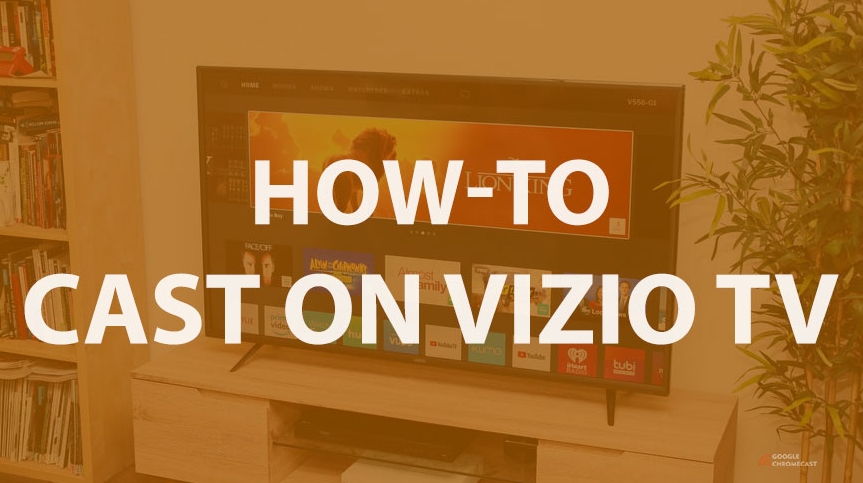Vizio is one of today’s most popular TV brands. But the company is not limited to TVs, you can also buy soundbars, tablets, and much more. You can connect other devices to all of Vizio’s equipment. You can find out how do I cast to my Vizio TV in this article.
If you bought one of the latest Vizio models (all those released after 2016 are considered as such), then you won’t have any problems with casting. You won’t need to buy any equipment, such as Chromecast.

But if you bought your Vizio TV a long time ago or just bought an older model, you will have to buy a Chromecast or use some useful tricks.
In this article, we’ll first cover the intricacies of connection for older Vizio models, led by the use of the HDMI port for data transfer.
Don’t forget that the ways that work on older models are also relevant for newer models.
One of the main keys to the success of Vizio TVs is the very high prices of anything HDTV related. Vizio, on the other hand, offers a wide range at a reasonable price.
- What’s the VIZIO
- How To Cast To A Vizio Smart TV Using Chromecast
- How To Cast To Vizio TV Using Laptop/PC
- How To Cast To Vizio TV Using Airplay 2
- Video: How Do I Cast to My Vizio TV
- How To Cast On Vizio TV Using The SmartCast App
- Common Vizio Tv Screen Mirror Problems
- FAQ
- How do I cast onto my Vizio Smart TV?
- Why can’t I cast to my Vizio Smart TV?
- Conclusion
What’s the VIZIO
If you install the official Vizio app on your device, you can control all aspects of playback directly from your smartphone. Read movie descriptions, search for new ones, watch any TV program, listen to music and much more.
The app has a huge number of useful features. Setting on and off, the ability to pause videos, fine-tune the display, and more.
You will also be able to create a list of frequently used applications. You will also be able to use your cell phone’s keyboard to type on the TV. This is much more convenient than the keyboard on Vizio TV.
How To Cast To A Vizio Smart TV Using Chromecast
If you own a Chromecast, you should follow a few simple steps to connect your device to the TV. This is the easiest and most convenient way, but it’s also a bit costly.

Below you will find the order of steps to do the casting on Vizio Smart TV.
- First, we need to connect the Chromecast to the Vizio Smart TV, not forgetting its power adapter.
- Then we go to Google Play Store, type Google Home in the search bar and download the latest version of the application on the device from which you want to cast.
- Connect your device and Chromecast to the same Wi-Fi network.
- Open Settings on your Vizio TV. Check the HDMI option, then open the Google Home app.
- It will start searching for devices. Once your device appears on the screen, highlight it, then press Continue.
- Both your device and your TV will display a code. You need to tap This is my code.
Done. Now you can start casting on Vizio TV. You’ll need any app for this that has a casting icon.
How To Cast To Vizio TV Using Laptop/PC
If you already have Google Chrome installed on your computer, you can start the procedure. If you don’t have it, you will need to download it from the official site first.

For this method, you will need to have Windows 10 installed on your laptop or PC, and you will need to have Chromecast.
- First, let’s make sure that your PC and TV are in the same Wi-Fi network.
- Open the Chrome browser, find the menu in the upper right corner, which is marked with three dots. There, look for the Cast button.
- Press this button, and the list of devices that you can connect to will open. Select the one you want.
You are given a choice of three cast options. Choose depending on what you want at the moment. Simply tap on Sources.
Cast Tab: You need this option to cast only one tab in your browser. It’s set by default.
Cast Desktop: When you select this option, you will see your laptop or PC screen activity on your TV.
Cast File: This mode is for files from your library. You can use it to include any video or audio you want. Just select the file you want to see on your TV screen.
But there’s more than one way to connect your PC to the TV. You can also use an HDMI cable. Both ways work perfectly, just choose the one you like best.
First, we need to connect the PC to the TV with HDMI. On the PC, open absolutely any browser.
Now find the notification button on your PC, click on the Project button.
A wide range of casting options will open in front of you. All options are very clear, so you can easily set up the casting for yourself.
How To Cast To Vizio TV Using Airplay 2
If you own Apple products and want to cast Vizio TV specifically from that company’s devices, you first need to make sure that your TV is compatible with Airplay 2 and HomeKit.

If these apps aren’t available, there’s no need to get frustrated. You can download SmartCast and use it, but we’ll tell you about that a little later.
- Let’s focus on the method with Airplay 2. Here are the instructions.
- We go into Vizio TV Settings and open the QR code for Apple HomeKit.
- Then pick up any Apple device, open Home, look for the plushie and click on it. Then select Add An Accesory.
- Walk up to the TV, point your phone or tablet at it. Scan the code, add the device, don’t forget to tap Allow if you are prompted.
- Rename the device and press Done. That’s it, the device is added to the HomeKit.
Now open any video and send it to Vizio Smart TV.
Video: How Do I Cast to My Vizio TV
In this video, you can watch how to use with your Vizio Smartcast Smart TV airplay 2 (screen mirror) all Apple iPhones.
How To Cast On Vizio TV Using The SmartCast App
One of the most convenient ways, because the Vizio SmartCast mobile app is produced by Vizio itself and is official. You can find it on Google Play Store and Epp Store, as well as download it from the official Vizio website. Here is how to turn off smartcast on vizio tv.
Note that the app only works with devices based on Android 5 and above and Ios 9 and above.
- First, go to the app store and download SmartCast. Then register or sign in if you already have an account.
- Connect both your smart TV and your device to the same WiFi network.
- Then launch the Smartcast app, go to the menu and find the Setup new device option.
- You will see a new screen, and click on Get Started.
- If the TV is equipped with Bluetooth, then connect the device through it. If not, you still have to connect via Wi-Fi.
- Give your display a name and save it.
That’s all the steps. Feel free to start playing your favorite content on Vizio Smart TV.
Common Vizio Tv Screen Mirror Problems
The most common problem is trying to cast with a TV that physically cannot perform such a function. These are usually televisions that are not labeled Smart TV. On major streaming services like YouTube and Netflix, there is such a thing as selective screen streaming.

If your TV does have all the features you need, but you still can’t cast, you can start to solve the problem. Check all available options, though, and we’ve attached a detailed guide for you below. It will help you identify the problem and solve it in a short time.
- Check if both devices are connected to the same Wi-Fi network.
- Update your app to the latest version. This can be done in the app store.
- If these two steps don’t work, completely power off all devices and then power them back on. You can simply turn off SmartCast and the TV, and then turn it back on.
- Unplug the router’s cord, then plug it back in after ten seconds. You will have to wait two minutes for the router to completely restart and start working again. When the steps are done, try mirroring again.
- There may be a problem with the application itself, then you will need to contact support. Usually they answer quickly enough and help solve the problem.
- Try casting from another device. Perhaps the problem lies in your smartphone. If everything works fine from another device, you should look for a solution to the problem in your smartphone or PC.
FAQ
How do I cast onto my Vizio Smart TV?
Select the video you want to watch on your TV, or if you went through the app, click on the Cast icon. In Android it is in the upper right corner, and in Ios it is in the lower right corner.
Once you click, you’ll see a search for available devices and then the name of your TV. Click on it. A short download will occur and playback will begin.
Why can’t I cast to my Vizio Smart TV?
Check the latest updates of the application through which you want to start casting. Make sure you have the latest version installed.
Recommendations for Android: Go to Google Play Store, then to the menu. Open the My apps and games section. There, check for new versions of the app. If this does not work for you, turn both devices off and on again.
Conclusion
Screencasting gives you the ability to see all the information from your phone on your smartphone’s big screen. The TV is capable of giving you a much more emotionally stimulating viewing experience. To your delight, this option is present in almost all modern televisions, you just need Chromecast or a special application.
In this article, we have fully covered all the methods you can use to cast on Vizio TV. Now you can easily deal with any problem you encounter. If you’re having trouble with any of the methods we’ve listed, post in the comments.