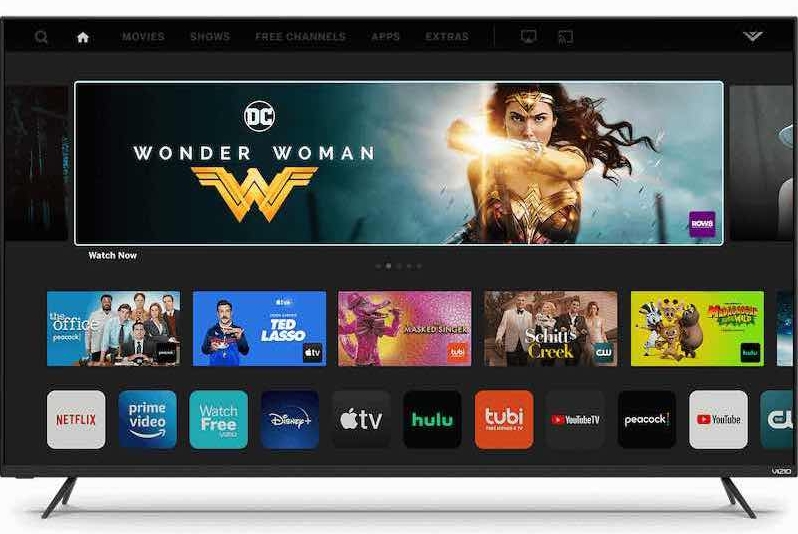In today’s article we want to tell you how to delete apps on Vizio Smart TV. Many users sooner or later face the need to get rid of unnecessary applications.
Sometimes applications stop being useful or start working badly after the next update. Don’t worry, uninstalling an app on Vizio Smart TV is easy enough and varies depending on the TV model you bought. But sometimes users can’t figure out how to do it right.
- Vizio Smart TV Platforms
- Vizio Internet Apps (VIA)
- Vizio Internet Apps Plus (VIA Plus)
- Vizio SmartCast
- How To Delete Apps on VIZIO Smart TV
- How to Delete Apps on VIZIO Internet Application (VIA)
- How to Delete Apps on VIZIO Internet Application Plus (VIA Plus)
- How to Delete Apps on Vizio SmartCast
- How to Uninstall Apps on Vizio Smart TV
- How Do I Remove Unwanted Apps from My Smart TV
- Video: How to Delete Apps on Vizio Smart TV
- FAQ
- Where is the V button on my Vizio Smart TV remote?
- How do I delete apps on my Vizio SmartCast 2022?
- Conclusion
Vizio Smart TV Platforms
Which platform your Vizio Smart TV is based on determines how it works. It all depends on when that particular Vizio Smart TV model was manufactured. This system is very similar to Apple’s policy with Ios and iPhones.

Vizio Internet Apps (VIA)
TVs on this platform hit the market between 2009 and 2013.
Vizio Internet Apps Plus (VIA Plus)
A few years later, the existing platform was upgraded. That’s how VIA Plus came to be.
Vizio SmartCast
TVs on this platform were released between 2016 and 2018. There are two versions of the platform: one has all the apps pre-installed, while the other does not. SmartCast without pre-installed apps came out only two years, in 2016 and in 2017.
How To Delete Apps on VIZIO Smart TV
You can uninstall apps from Vizio Smart TV as follows:

- First, let’s go to the Home screen, which requires you to turn on the Vizio Smart TV. If the Home screen is not displayed immediately when you turn it on, then press the Home button.
- Next, find and press the Smart Hub button.
- Now go to the list of applications, to do this, click on the app icon of the same name and open a folder with all the applications.
- Now proceed to uninstall. To do this, highlight the application you are going to uninstall, then press the uninstall button. This is located on your remote control. You will be asked to confirm your choice, click Yes.
The application will leave your collection forever.
How to Delete Apps on VIZIO Internet Application (VIA)
Here are instructions on how to remove applications from the Vizio Internet Application (VIA):
Find the VIA button on the remote control and press it. This should be done after you have turned on the Vizio Smart TV. You will see all the applications that are installed on your Vizio Smart TV at the bottom of the screen.
Next, you need to get rid of unnecessary applications. You can select them by pressing the yellow button on your remote control.
Once you’ve highlighted everything you don’t need, press the Delete button. Confirmation will be needed, and you can do it by pressing OK.
The application will no longer appear in the list of installed applications.
How to Delete Apps on VIZIO Internet Application Plus (VIA Plus)
Uninstalling apps on the VIA platform is a bit different from what you do on VIA Plus:

First, turn on your Vizio Smart TV, then press the VIA button on the remote.
Find the My Apps tab and click on it. In this folder, you will be able to look at all the apps you have installed.
Next, select the apps that you need to uninstall, the yellow button on your remote control will also help us here.
Once you have selected everything you need, press the uninstall button to get rid of unnecessary applications forever.
Sometimes it happens that after you have performed the uninstall procedure, the Applications tab may update itself for a while. If you see the application reappear in the tab, simply delete it again.
How to Delete Apps on Vizio SmartCast
The Smartcast platform already has a set of applications installed that the developers have deemed necessary. That’s why the platform doesn’t allow you to install new apps or remove existing apps. You don’t even have to update each app manually. Everything happens automatically.

If you suddenly want to see an app on your Vizio Smart TV that isn’t on the pre-installed list, you can stream the screen of any device directly to your Vizio TV.
There is only one way to remove all apps: through a factory reset. You can do this by following the simple instructions below.
- Open the Menu.
- Go to the System Menu, then the Reset and Administration tab, then Factory Reset.
After this procedure all applications will disappear and your Smartcast will be new and empty again. Here is how to reset vizio tv.
How to Uninstall Apps on Vizio Smart TV
Uninstalling an application is similar to uninstalling, but there is a slight difference. It is that an application that has been uninstalled may still be in the history of installed applications.
If you still see deleted apps in the app list, you will need to follow these steps:
- Find the Deleted App icon and open it.
- Select the desired application.
- Two items will appear on the screen: Delete and Reinstall.
Select the first item and click to confirm.
How Do I Remove Unwanted Apps from My Smart TV
- Go to the APPS menu
- Press buttons 1, 2, 3, 4 and 5 in turn. And the window appears in front of us.
- Here we press “On” in front of “Developer mode:”, then press “Ok”.
- Now you need to restart the TV, just hold down the power button for 2 seconds (this is what it says in the window that appears).
- After restarting, go back to the APPS menu. Above described actions enabled developer mode on the TV, as evidenced by the inscription in the upper left corner of the screen: “APPS (DEVELOP MODE)”.
- In the upper right corner of the screen you can press the gear button “Settings”.
- Select the application you want to uninstall.
As you can see, the “Delete” button is inactive, and when you click on it, a window appears,
Go down the list to a button that wasn’t there before, namely “Deep Link Test”. You can click on it and then choose either “ok” or “cancel”, you can just hover over it and then go back to the “Delete” button.
In all likelihood, “Uninstall” will become active!
And you will be able to uninstall the app.
Video: How to Delete Apps on Vizio Smart TV
In this video, you can watch how to delite apps on Vizio Smart TV and and on any other smart tv.
FAQ
Where is the V button on my Vizio Smart TV remote?
To access apps on your SmartCast TV, press the Enter Button and select the “SmartCast” input. Or press the V key or the Home key in the center of the remote control.
How do I delete apps on my Vizio SmartCast 2022?
If you have a modern Smartcast platform and think your routine will somehow change, don’t worry. To uninstall apps, use our instructions above.
Conclusion
If you want to free up space and there are apps on your Vizio TV that you haven’t used for a long time, the instructions for uninstalling apps will come in handy. All the steps are literally done in a few clicks and you shouldn’t have any difficulty.
If you want to get rid of all apps completely, you can simply restore the factory settings.
Be warned that this procedure will remove absolutely everything from your TV. The list includes not only apps, but also settings and your functions.