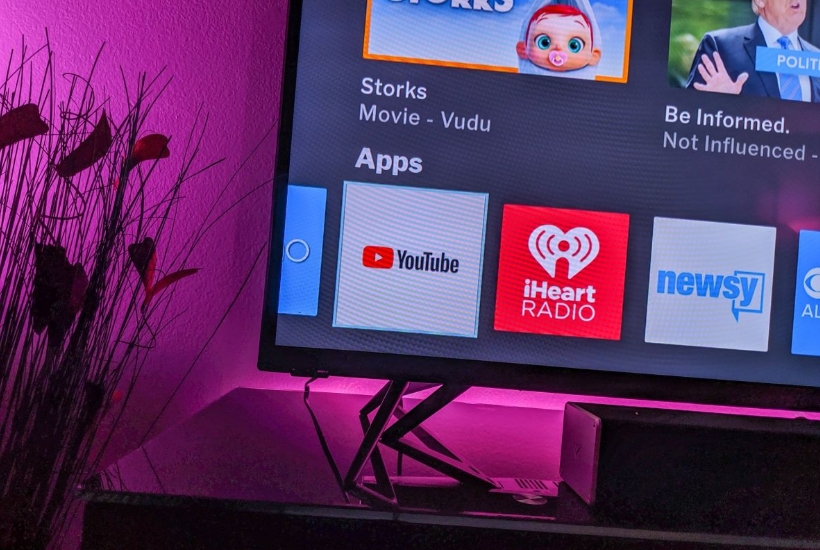Vizio Smart TVs, as it may seem, are the greatest inventions of humans in the world of televisions. They are more convenient than standard TVs and also much more functional. Even more comfortable for the user will be the ability of a smart TV to broadcast any content on the screen directly from your favorite application, such as YouTube. But even in this scenario, it is impossible to avoid the situation when there are any issues with the work of Youtube on a smart TV. So, in this article, we will answer the most popular question among users “How to get youtube back on my Vizio tv?”.
- How do I Get YouTube Back on My Vizio Smart TV?
- Why did YouTube Disappear from My Vizio TV?
- How do I Add YouTube to My Vizio TV?
- Did Vizio Remove YouTube?
- Vizio TV YouTube Not Working
- Vizio TV YouTube App Black Screen
- Vizio TV YouTube Slow
- YouTube Vizio TV No Sound
- How To Reset or Update YouTube App on Vizio TV
- Unplug the Power Cable to Fix YouTube Not Working on Vizio Smart TV
- Unplug All Power Cables to Fix YouTube Not Working on Vizio Smart Tv
- Factory Reset to fix YouTube Not Working on Vizio Smart Tv
- Helpful Video: How to Get YouTube Back on My Vizio TV
- Final words
How do I Get YouTube Back on My Vizio Smart TV?
Well, let`s not delay and dive directly into the straight and simple instructions on how you can get YouTube back on your Vizio Smart TV. Here are the steps:

- As a first step you should perform signing up on video this video sharing platform.
- Take the remote control of the Vizio TV and choose home button on your remote .
- Open “Apps”.
- Select YouTube TV.
- After all these action save the app on Vizio TV screen to make subsequent use easier.
Why did YouTube Disappear from My Vizio TV?
If you are wondering why suddenly your YouTube disappeared from Vizio TV, then here are some of the most common reasons.
- The problem is in faulty internet connection.
- Very slow internet connection speed.
- The app is outdated.
- The Vizio TV has an outdated firmware.
After checking exactly which problem you are facing and also eliminating it, everything will return to its place and work as it should.

Below you will find many solutions such as, for example, instruction on how to perform Vizio smart TV software updating, Vizio Smart TV step by step Youtube app updating and factory settings reset instructions, etc. which will help you to fix the existing problem.
How do I Add YouTube to My Vizio TV?
Here is the simple instruction on how you can add YouTube to your Vizio TV.
- Find and select V button on your remote.
- Select CONNECTED TV STORE > All Apps.
- In this list that would be shown up on the screen you will be able to choose the necessary app and then in stall it using the button that is located in the lower-left corner of the screen.
That`s it!

Did Vizio Remove YouTube?
That’s how it works. Vizio himself suspended the work of the old version of the Vizio TV Youtube app, and along with this Youtube app on Vizio became no longer available for older versions of televisions. This means that you will not access YouTube anymore if you have the old version of the TV.
Don’t worry, because together with you, many more people have faced the same problem.
Vizio TV YouTube Not Working
Recently, there has been such a phenomenon that people don`t continue to use the TV for its intended purpose. Now everyone likes to turn on the series on their favorite website on their laptop or tablet and just enjoy the video. But the convenience of Vizio smart TVs lies precisely in the fact that you can add your favorite applications to watch various videos directly on the Vizio TV and use them conveniently.

It’s good if everything works properly and you can safely enjoy the comfortable viewing of your favorite videos. But what, for example, if YouTube suddenly stopped working? So don’t worry! We have a solution. Just keep reading.
The first action aimed at solving the problem of a “broken” YouTube will be a very simple step. Just log out of the app completely, and then manually re-enter your username and password. This really helps in most cases because automatic login often can interrupt the application.
If you are unable to perform the above action, then most likely the problem lies in the connection to the Internet. Turn off the WiFi, then turn it on again and try to perform the above action following exactly the instructions in order to access YouTube.
Vizio TV YouTube App Black Screen
When you try to add YouTube on your Vizio TV screen using the remote control it is pretty normal if you see the black screen with the YouTube emblem on the screen for a few seconds. This effect and many others such as blank screen, frozen picture screen, etc. happen due to youtube loading issues.

Usually, everything comes back to a normal state after a few seconds and you see the clear picture instead of the black screen with the YouTube emblem on the screen. But there are cases when you open an application, it just freezes with a black screen and nothing else is visible. With this outcome of events, the following measures should be taken.
First, you need to perform a complete exit from the application. Then restart it by using this instruction:
Open ‘Settings’ > ‘Apps’ > ‘Youtube’ > ‘Force Stop’ > go back and open ‘Clear Data’ > ‘OK.’
To find out if a reset has been performed and if the black screen problem has been fixed, go to the main screen using the ‘Home’ button on your remote. If the black screen is still present, then turn it off and turn on your TV. That will cause a quick internal reset. This quick internal reset will aware the device that the procedure had finished and that it is necessary to remove the black screen. Then run the YouTube app on your Vizio again and then see if the problem has been solved.
Vizio TV YouTube Slow
Most often, if YouTube is running very slowly on your Vizio TV, then most likely the problem lies in the slow Internet. Check the WiFi network problem and try to fix it (change the old slow connection speed to a faster connection) whenever possible and also restart the router.

Note! You can check your wifi network connection speed using a few different websites. Also, if you don`t want to mess with this using and finding a few different websites you can use the consultation of your provider instead.
So, provide a faster connection to your Vizio TV and you will have no problems with YouTube anymore.
YouTube Vizio TV No Sound
Also, such a problem is quite common when a user turns on a video on the YouTube app, sees a picture but does not hear a sound at all. In this case, there are 3 methods that can help you solve the problem.
- First, check whether the sound is turned on on the Vizio TV YouTube video itself. If not, fix the problem.
- Then check if the sound is accidentally was muted on your Vizio TV. Use the remote and if the sound was really muted or lowered, fix the problem by tapping the sound icon. The sound icon will help you unmute Vizio TV. Also by tapping the Volume up button on your remote control you will increase the sound volume.
- The third method implies a short, simple, and quick reset of the Vizio TV. Just turn off the Vizio TV, unplug it from the power outlet, tap on the power button and hold it for 10-15 seconds and then turn on the system again.
How To Reset or Update YouTube App on Vizio TV
Interested in how to update the youtube app on your Vizio TV? Or do you want to reset the youtube app on your Vizio TV? Fine, catch the instruction!

To update the Youtube app on your Vizio:
- Open the Home screen.
- Choose YouTube.
- Tap on the yellow button that you will find on the remote control.
- Choose Update.
To reset the Vizio TV youtube app check our information in the top “Vizio TV YouTube App Black Screen”.
Unplug the Power Cable to Fix YouTube Not Working on Vizio Smart TV
- Enable the Vizio TV and then interrupt the connection with the Power Cable.
- Don`t do any actions for 1 minute. Then restart the power cable connection back.
- Enable Vizio smart TV again and YouTube as well.
This Vizio smart TV step-by-step power reset instruction will help you to solve all the problems you have faced earlier.

Unplug All Power Cables to Fix YouTube Not Working on Vizio Smart Tv
- Enable the Vizio TV.
- Then leave it as “naked” and perform Vizio smart tv unplug. We mean is that you have to interrupt absolutely all connections between the TV and all power cord connectors like WIFI router, power outlet and etc.
- Don`t do any actions for 1 minute.
- Then return all power connectors in such state as it was earlier.
After all these actions had been performed, you would be able to open the youtube app on your Vizio and use it easily.
Factory Reset to fix YouTube Not Working on Vizio Smart Tv
- By using the remote perform choosing Menu > System >Reset and admin.
- Click on Reset to factory settings.
- After this action has been performed you will see how your Vizio smart entire TV would be automatically reseted.
That`s it! Here is you can find out how to reset vizio tv.
Helpful Video: How to Get YouTube Back on My Vizio TV
Do you want to know how to get youtube back on my vizio TV? Then watch this video.
Final words
So, it’s time, to sum up. In this article, we have analyzed the reasons why the YouTube application may not work on your Vizio smart TV, and also reviewed some methods of treating this youtube not working on the Vizio TV problem.
Specifically, here are the methods that you can use to fix a broken YouTube on a Vizio smart TV:
- power reset Vizio smart tv
- update Vizio smart TV youtube app
- perform factory reset
Use a few other methods like updating Vizio smart tv software, and treating other issues to make Vizio Smart Tv YouTube work stable and without problems.
We hope, our article helped you to fix the youtube problem on your Vizio smart TV! Now enjoy and watch youtube easily and without any obstacles.