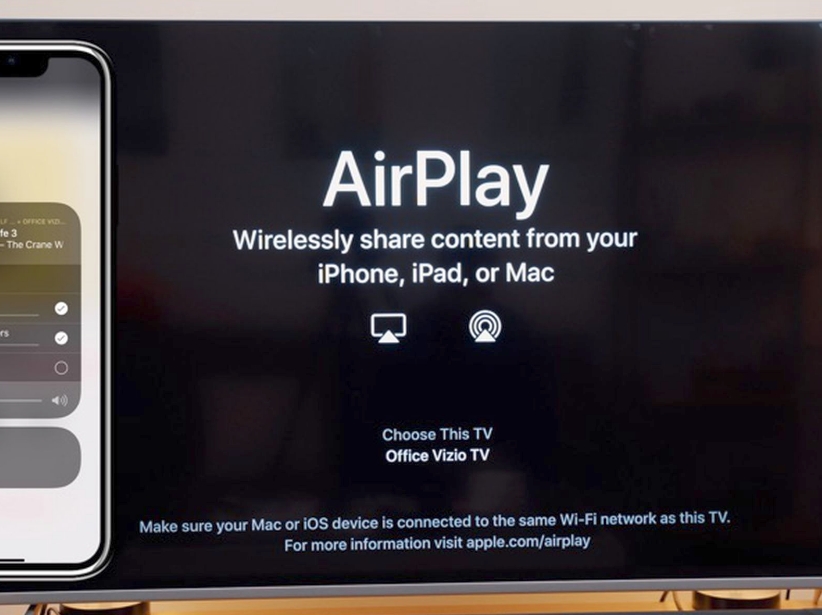Vizio SmartCast TV is considered one of the most advanced televisions available. You can watch movies, your favorite shows, sports, breaking news, music videos, and more on it. It has at its disposal a number of useful features that help improve streaming. Some of the most valuable features are supported for Chromecast and AirPlay. But, there is a question how to turn on AirPlay on Vizio TV?
These valuable features help you mirror images to your Vizio TV screen from your favorite smartphones, both Android and Ios. With them, you can enjoy any content on your TV screen. If you own Apple products, you can quickly and easily stream your favorite content over AirPlay to your Vizio TV.

With AirPlay support, you can customize your Vizio TV to your liking. To do this, you’ll need apps. In addition to watching various shows and movies, you can also show family newsreel videos to family and friends by displaying them on the big screen. In addition, you can also equip your Vizio TV with various favorite apps from the LG Content Store. We will tell you how to turn on AirPlay on Vizio TV.
- What is Apple Airplay
- How to Turn On/Off AirPlay on Vizio Smart TV
- How to Turn On AirPlay on Vizio TV
- Steps to Use AirPlay from an App to Vizio TV on iPhone/iPad
- How to Screen Mirror the Entire Device
- How to AirPlay from Mac
- AirPlay on Vizio TV Not Working: Best Fixes
- Helpful Video: How to Turn On AirPlay on Vizio TV
- Conclusion
What is Apple Airplay
What is Apple Airplay on the iPhone? Simply put, it’s a special feature developed by Apple for iPhones, iPods, and Macbooks, which allows wireless transmission and broadcasting of audio and video files to the device that supports this format (speaker, headphones, Apple TV). Here is how to connect iPhone to Vizio smart tv wirelessly.
That is, thanks to the airplay function, we can transmit files or presentations from the computer screen to a large TV screen without using cables, show vacation videos to our friends on the TV screen via iPhone and airplay, and so on.

Surely many of our readers have heard the phrase “iPhone screen repeat” – what is it and what is it for? Screen Replay, or screen mirroring, is an option that, with the help of airplay, allows you to transmit information from the display of iPhone, iPad or Mac to the TV screen with Apple TV.
It is indispensable for presentations, seminars and training sessions, friendly and family gatherings with watching photo-/video content. Screen Repeat is used for transmitting audio and video clips, but you should be aware that sometimes some files will not be displayed due to copyright violations – for example, if you are trying to stream some songs or clips from iTunes.
At the same time, when a user streams videos from third-party movie websites – everything is fine, these sites do not impose such strict copyright restrictions.
How to Turn On/Off AirPlay on Vizio Smart TV
So, let’s move on to the instructions – where to find the Apple Airplay icon on your iPhone, how to enable and disable airplay on the iPhone, and how to stream files.

1. Before you start, make sure that the wi-fi and Bluetooth are activated and the airplay option is deactivated.
2. Airplay icon is to the right of the menu with wi-fi, Bluetooth, and airplane mode – at the top right of the Control Panel you will see a box with the song currently playing/not playing and a triangle icon with circles – this is the AirPlay feature. Clicking on it will open a list of available devices for streaming
3. Tapping it will select the desired receiver, and our content will start playing from the Apple device there (for example, to the TV with Apple TV).
4. To then perform the reverse process, disable Airplay, it is necessary again in the Control Panel to open the circle icon with triangles, but in the submenu to select again iPhone (then automatically uncheck the Apple device on which the content was broadcasted).
5. It is also possible to broadcast files from the iPhone to another display through the Screen Repeat option. To do this, select the Screen Repeat menu in the Control Panel, and in the submenu that opens, select while the list of nearby devices available for Airplay streaming is loaded. Then click on the desired device, and the broadcast begins.
How to Turn On AirPlay on Vizio TV
If the app you are used to using is compatible with AirPlay, you can work with this feature directly from that app. What apps are compatible with AirPlay? For example, Spotify, TNT, Showtime, ABC. If your app doesn’t support AirPlay, you can simply display all the content from your Apple device on your TV screen. You’ll need the same internet connection for both Apple devices and Vizio Smart TV.

Steps to Use AirPlay from an App to Vizio TV on iPhone/iPad
- Download and then install an app that is compatible with AirPlay on your iPhone or iPad from the App Store.
- Open the selected app and find the content you would like to stream to the big screen.
- Then locate and tap the AirPlay icon in the app.
- Find your Vizio TV and select it.
- Once you are connected, you will be able to play content on your Visio TV.
If you want to stream photos via AirPlay
- Open the Photos tab on your Apple devices and find the one you want to stream.
- Find Advanced Settings, and then the AirPlay icon.
- Tap Vizio Smart TV, and the photo displays on your TV.
How to Screen Mirror the Entire Device
- Open Control Center on your IOS device or iPad. To quickly access Control Center, simply swipe up from the bottom of the screen.
- Find Screen mirroring.
- Locate your Vizio Smart TV.
- Wait a little while for both devices to connect. Once the devices are connected, you will fully see your iPhone screen on your TV screen.
- Now find the content streaming app you want.
- Now play the video you want, and it will appear on Vizio TV.
How to AirPlay from Mac
- From the Mac Home screen, go to Control Center and click on the Airplay tab.
- If you want to use Vizio TV as a second or third display, select the appropriate option.
- The connection list opens and you need to find Vizio Smart TV there.
- Launch any application and stream content to Vizio Smart TV.
AirPlay on Vizio TV Not Working: Best Fixes
If for some reason AirPlay is not working as it should, you can try a number of fairly easy steps, which you’ll read below, to get rid of the problem.

- See if both devices are connected to the same WiFi network.
- See if you have iOS 12.4 or higher installed on your device.
- See if you have enabled Airplay on the Vizio TV itself.
- Turn off and on your Vizio TV again.
- Download updates for the app.
- Update your Visio Smart TV firmware
- Call or email Vizio support.
We’ve told you all the information you need to successfully use AirPlay on Visio Smart TV. Once you’ve successfully completed all of the steps above, you’ll be able to watch all of your favorite content on the big screen, as well as show your memories to others. Don’t forget that both devices must be connected to the same network, otherwise you won’t be able to do the whole procedure correctly.
Helpful Video: How to Turn On AirPlay on Vizio TV
In this video, you can find the simplest and the fastest way how to turn on AirPlay on Vizio TV.
Conclusion
So, in today’s article, we dealt with the questions of what is airplay on the iPhone, what it is needed for, where to find it and how to use it. As you can see, the process is very simple, everything is done through the Control Panel in a matter of seconds. We hope that our readers will easily cope and be able to find airplay, turn it on and off, and comfortably use this practical option for work and leisure.